This blog post for those who are tired of having to wait hours and hours just to download a couple of songs or videos!
We’ll go over some of the best Windows settings to increase internet speed so you can be browsing in no time.
You will need to run a few tests to find out your internet speed, and then you can adjust some settings on Windows 10 to improve it.
Just got to here on net speed test to do an internet speed test on your PC.
How to Increase Your Internet Speed on Windows 10
Use Public DNS:
A public DNS service can boost the Internet speed of your device, while also providing better security.
A Public DNS service routes all of your data through a secure server, meaning there’s no other outside traffic to worry about.
If you have slow internet, Public DNS might make things better.
This process does not require any technical knowledge or administrative rights so it’s very easy to set up.
This task can be completed with just a few simple steps.
Change Windows 10 DNS settings using Control Panel
– Go to ‘Control Panel’ -> ‘Network and Internet’ -> ‘Network and Sharing Centre’.
– Click on Change adapter settings
– Right Click on your network connection
– Click Properties
– Select Internet Protocol Version 4 (TCP/IPv4) and click Properties Button
– Select Use the following DNS Server address:
add below values (Google Public DNS)
Primary, secondary DNS servers: 8.8.8.8 and 8.8.4.4
8 . 8 . 8 . 8
8 . 8 . 4 . 4
How to change DNS settings on your PC running Windows 10 (Video):
Use a good and stable router
– The router we use is also very important. Get a good and stable one, not an old or cheap one!
– A few routers that you can get are the ASUS AC68U WiFi Router, Netgear R6700 Wireless N600 Dual Band Gigabit Smart Wifi Router, and TP-Link Archer C20 ADSL Modem/Wireless WiFI Home Router.
Upgrade the firmware on your router
– One of the best ways to increase your internet speed is by updating your router’s firmware!
This may not always be necessary, but it can help a lot!
Plus, this will mean you’re up to date with all new features as they come out too.
It could even make things like wireless connection stronger if there were any glitches before when you had older versions installed on your device. Always good to check for updates and run them through their paces.
Keep your network and Wi-Fi drivers updated
– You should also make sure that your network and Wi-Fi drivers are always updated.
This is so important because it can increase the speed of your internet connection just by doing this thing!
Flush DNS occasionally
– To make sure that your DNS is running as smoothly as possible, you should flush and reset it every now and then.
This typically isn’t needed for those who have a static IP address, but if you don’t know what that means or are not using one at all I would still recommend doing this from time to time just in case!
Use good cable for ethernet
– This can make a huge difference, so it is always worth mentioning!
In order to get the best internet speed and performance possible, your ethernet cord should be of good quality.
Cables that are used in many houses now aren’t as high of quality as they were before because a lot of people don’t really understand what’s going on with them or how important they are for devices.
Stop bandwidth-hogging programs (OneDrive or similar)
– This is a really common problem…
With some programs, like OneDrive for example (in my experience), if you’re working on something and then save it to the cloud via your internet connection instead of saving locally then there’s a chance that this could be slowing down your speed.
This may not always happen, but it would be worth trying just in case!
If nothing else seems suspicious, try stopping these bandwidth-hogging programs from running at all while checking speeds again to see how they’ve changed.
check your system against malware.
– Malware is a big issue for internet speed these days, and there are many different types of malware out there that can slow things down.
This includes adware or spyware on your computer! You may have to take the time to do some research if you’re not sure what kind of malware might be slowing down your system.
Disable Windows Update
– Windows Update can be a huge problem for internet speed.
It may not seem like it, but Windows Update is constantly searching the web to check for updates on your device whenever you’re using it and that can take up bandwidth from other programs or even make things feel much slower than they should.
So if you want to increase your internet speed right away, then disabling windows update is one way of doing so!
Note: The speed you get depends on the package you purchased with your ISP. Contact them if your speeds aren’t what you’re paying for.
Also Read:
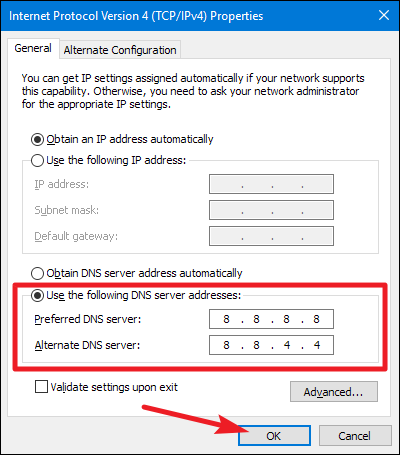
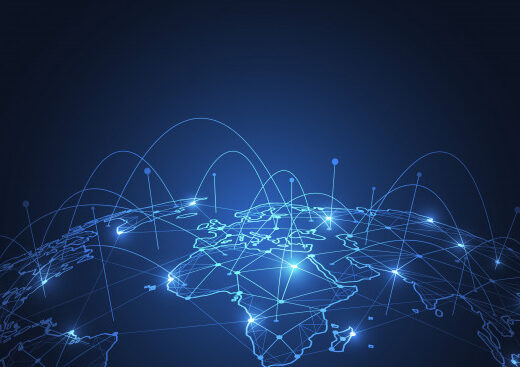
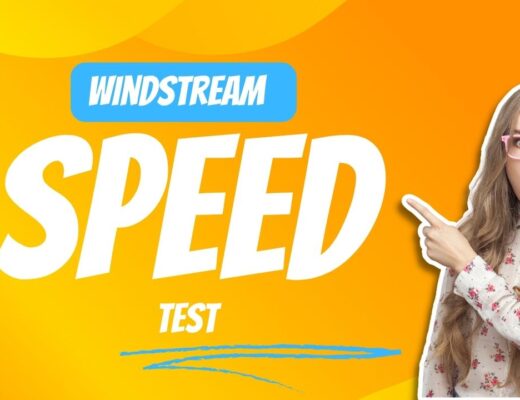
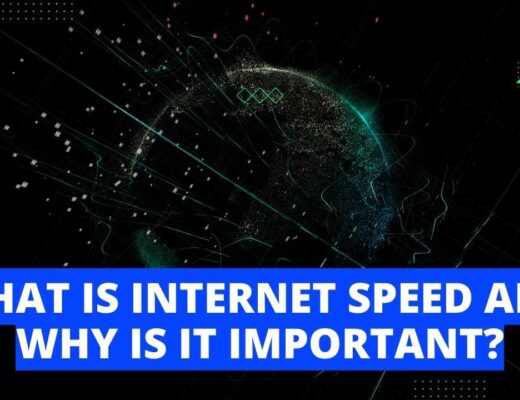
One Reply to “How to Increase Your Internet Speed on Windows 10 (Best Settings) 2021”